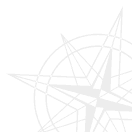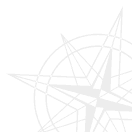Ftp
Frigate works with Ftp just like it does with folders. Files can be viewed, edited, copied, deleted. You can also set attributes as easily as you would do it on the local disk.
Set Ftp
If you need to go to the site you are not going to use later you may choose command
Disk\Simple connection with Ftp Ctrl+Shift+F.
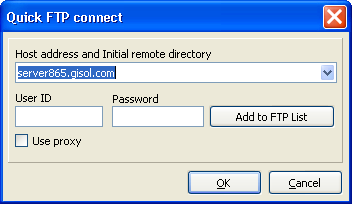
Type the name of the host, start folder, user, and password. After that you start working.
In case you need some options you use less often, set this site onto Ftp sites list which is opened by Disk\Ñonnection with Ftp Ctrl+F.
You may work with this list like you work with any other file list.
- Make a new connection
- use Command\Edit\New site Shift+F4
- Menu "new site" on the button "New" in the main toolbar.
- Edit connection.
- Delete site.
- use File\Delete F8/Del
- the button Delete in the main toolbar
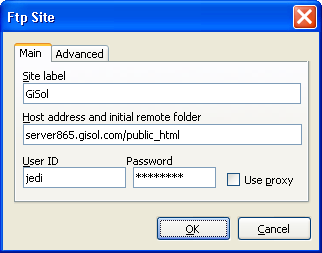
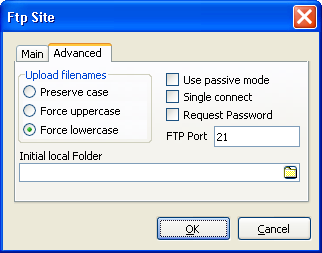
- Radiogroup "upload file names". When çàãðóçêå íà Ftp file register may be transformed, which is most handy when working with Nix hosts that are so sensible to registeres.
- Start local folder - if you copy to this site in most cases from one and the same folder, you can type its name into the editor. Every time this site is being opened, Frigate will appear in the passive panel on this folder.
|