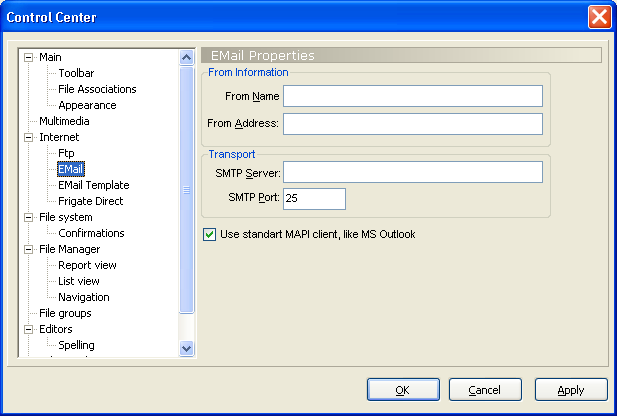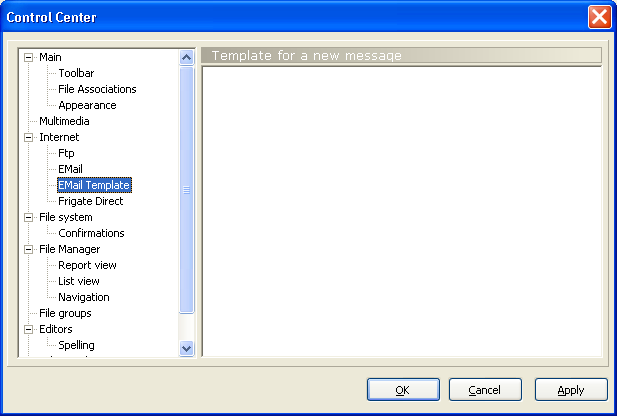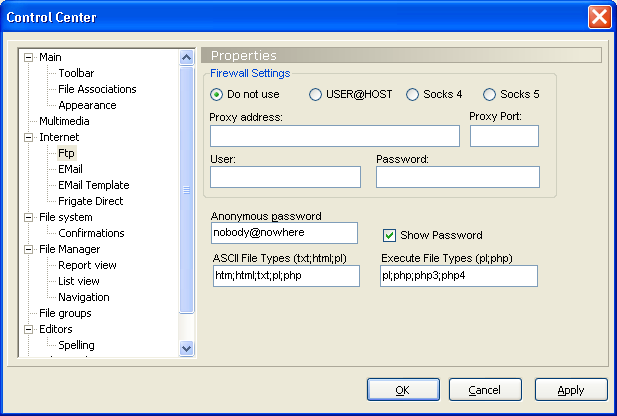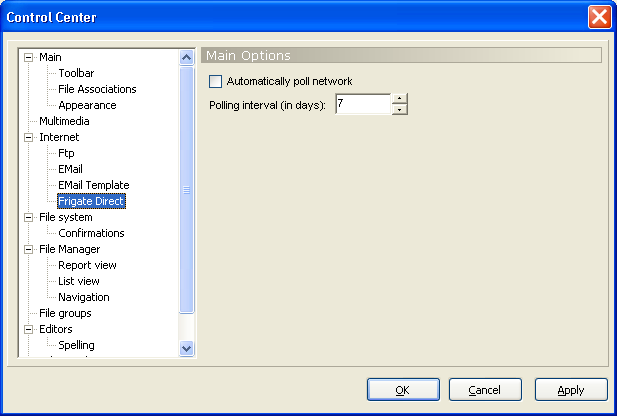|
| Company Plugins Download Order Contacts |
|
|
Control panel - InternetInternet - EmailYou can send any file straight from Frigate. Frigate will do it itself or use your mail client. To send a letter select File/Email.
Internet - Email template
|
|
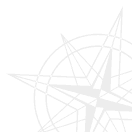
Copyright ©1997-2025 WinFrigate.com.